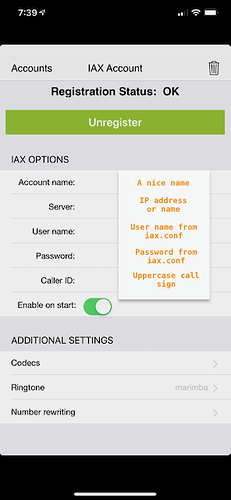Zoiper is an iOS and Android VoIP telephone app that can be used with AllStar.
AllStar Node Settings
The Zoiper configuration below allows connections to any node on your AllStar server.
In /etc/asterisk/custom/iax.conf add the following lines. This sets the user ID to zoiper and password to the password of your choice. Any number of users can use this ID at the same time.
; Login for zoiper
[zoiper]
username=Users
type=friend
context=zoiper
host=dynamic
auth=md5
secret=yourZoiperPassword
disallow=all
allow=ulaw
allow=g726aal2
allow=gsm
codecpriority=host
transfer=no
If you want to have individual IDs, use the configuration below in place of or in addition to the configuration above. Repeat these lines for each user, replacing [wb6xxx] with the users call sign and replace with call sign in caps ie callerid=“WB6XXX”. Repeat for as many users as needed.
; Login for user wb6xxx
[wb6xxx]
username="First and last name"
type=friend
context=zoiper
host=dynamic
auth=md5
secret=userZoiperPassword
disallow=all
allow=ulaw
allow=g726aal2
allow=gsm
codecpriority=host
transfer=no
callerid="WB6XXX"
In /etc/asterisk/custom/extensions.conf add the following lines. All of the users created in iax.conf will use this same configuration.
[zoiper]
exten => _X!,1,Ringing
exten => _X!,n,Wait(10)
exten => _X!,n,NoOp(${CALLERID(name)})
exten => _X!,n,NoOp(${CALLERID(number)})
exten => _X!,n,Set(CALLSIGN=${CALLERID(name)})
exten => _X!,n,GotoIf($[${ISNULL(${CALLSIGN})} = 1]?hangit)
exten => _X!,n,Answer
exten => _X!,n,Wait(3)
exten => _X!,n,Playback(connecting)
exten => _X!,n,rpt(${EXTEN}|Pv|${CALLSIGN}-P)
exten => _X!,n(hangit),Answer
exten => _X!,n,Playback(connection-failed)
exten => _X!,n,Wait(1)
exten => _X!,n,Hangup
Smart Phone Settings
These instructions are for iPhone. Android will look slightly different.
- Download the Zoiper Free app from the App Store.
- Open Zoiper and click Settings.
- Click Accounts. First time set up may take you directly to accounts.
- Click “Yes” you already have an account.
- Click Manual Configuration.
- Click IAX.
- Details (see screen capture below)
- Account name: [Chose a nice name]
- Server: [IP address of your node]
- User name: [ID set in iax.conf]
- Password: [Password set in iax.conf]
- Caller ID: [Call sign in uppercase]
- Select enable on start
- If things are right you will see the account registering and then after about 10 seconds it should show OK. If the registration fails, check your settings in the account.
Using Zoiper
- Bring up the keypad and dial the node number. Press Call. Zoiper can only call nodes on your server. However, once Zoiper is connected you can connect your node to other nodes with the keypad, just like with your radio’s keypad.
- Press Speaker. When you hear “connecting”, press mute. Zoiper on AllStar uses VOX to key the transmitter. Press Mute to unmute and then talk.
- Use ear buds to prevent echo.
- Press End Call to disconnect.
- Zoiper is logged in while running. Quit Zoiper to logout.