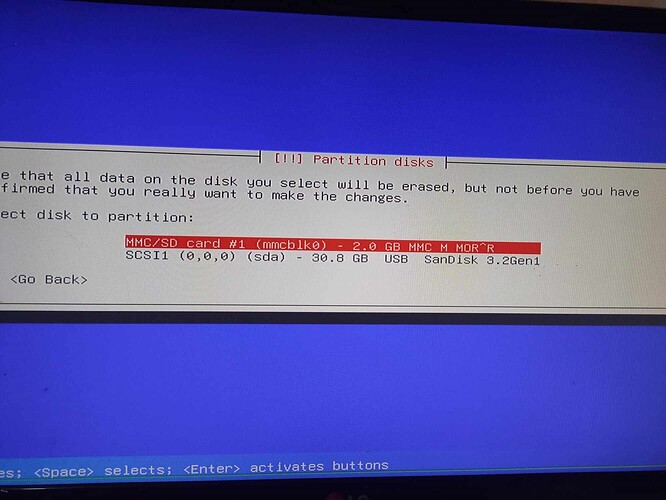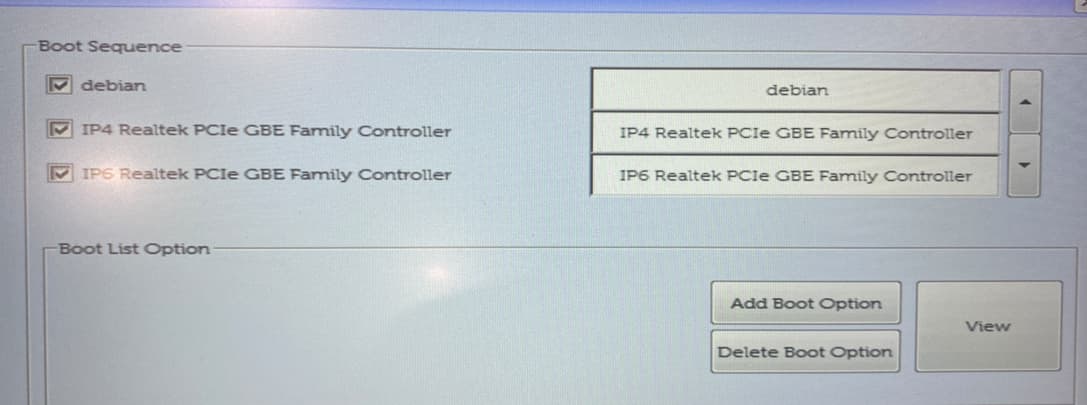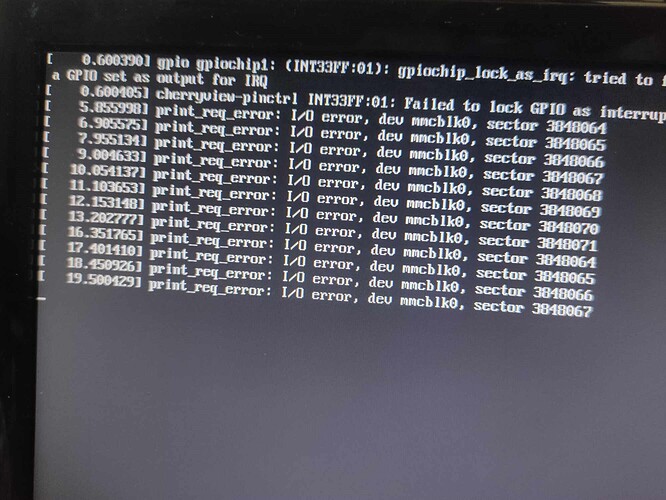I succefully installed ASL version 2 on my dell wyse 3040. Now I am trying to upgrade to ASL3 with debian 12. The problem is, I can only see 2GB left out of 8GB eMMC storage. I have been searching the web for answers and done several trials even installing ThinOS has no luck. May I ask any suggestions on my next move?
what is the output of “df -h”?
What precisely do you mean by “upgrade to ASL3 with debain 12”? You will need to completely wipe the device and reinstall with a fresh x86_64 netinstall of Debian 12 as per the manual. During the installation, you’ll have to choose to wipe all previous partitions.
Sorry for late reply. I went on a trip for a week.
Going back to the problem about eMMC storage, I can only see 2GB of space and not the 8GB built in while trying to install debian 12.
I previously installed ASL2 using the image available from allstarlink site. Then I tried to install debian12 to be able to install ASL3. I am stuck on this stage of installation.
Perhaps you need to destroy some old partitions to make them available space to partition. ?
Choose carefully.
That is what I wan’t to do. However, I can’t even see the other partitions. I already booted ubuntu on my USB drive but no luck, I can’t see other partitions.
This is my first time posting here.
I’ve been using Dell Wyse 3040’s running DVSwitch Server for about a year. I did the Debian 12 install this week. For a fresh install of Debian, I first access the UEFI firmware settings.
Then into General → Boot Sequence.
Then I click Delete Boot Option for all the options it will let me delete. I then click exit to boot the install media.
The ASL3 with DVSwitch install on Bookworm is easy and it has been working great.
Good to hear that you installed it successfully. I already deleted all the entries in the boot sequence page. Still have the same problem. I guess I can’t see the old 6GB MBR space and I don’t know how to delete it. This happened to two of my dell wyse 3040.
I think you need to back up a bit on the menu and look/edit at the existing partitions.
You are at a point where you create a partition based on ‘available/unclaimed’ space.
You need to go back and destroy the old/existing partition first. It will not show as available space till it is deleted. Careful not to delete any uefi partitions etc Get the correct partition…
Or back out of the install and run kde partion manager or gparted to do this. Then install.
Not the answer you may have been looking for BUT - I have successfully upgraded several of the 8gb emmc’s for 32gb, 64gb and even a 128gb - not as bad as it may seem. de nu5d
SKhynix 41204HPR 8 gb
H26M74002HMR 64 gb.
SKhynix H26M51002KPR - 16gb
San Disk SDINADF4-16G (16 g oem chip)
San Disk SDINBDA4-128G
I tried gparted via ubuntu live on my usb drive, no luck.
During installation also, I selected to use whole disk.
Can you share a guide or link to a page on how to do that?
Information is scattered all around - here is one link -
My own experience - I use a Yihua 995D hot air station - and very sharp tweezers - very sparing amount of NC-559-Flux -
There are many You Tube videos on replacing BGA 153 emmc chips - I would not recommend re-balling unless you really want to get deep into a project…
In a nut shell - to remove - have tweezers handy - use a small nozzle on the hot air gun at 1/4" distance perpendicular or so from the chip - very minimal air volume - don’t blow the chip off the template - - moving back and forth slowly - 1 minute @ 170C, then 1 minute @ 270C then 1 minute at 360C and the chip should come off with tweezers.
I use a coin collectors microscope - $75 or so on amazon to look at the pcb and chip.
Wick and clean carefully - 99% isopropyl to clean - then after cleaning very carefully - apply a very very sparing amount of flux on the pc board - very sparing amount - then place the new chip - already balled - exactly over the template for the removed chip - again exactly over the template… Flat surface - don’t shake or bump… very low air volume / speed / heat 1minute @ 170C, then 1minute @ 270C then 1minute at 360C - the new chip might migrate slightly to adhere to the pads - let cool and go and you should be ok. Your mileage may vary - de nu5d.
Thank you for this. I guess it needs a more advance experience in soldering. I still have to decide to dive into doing this.
I get the same gpio and cherryview-pinctrl errors on debian buster and bookworm at startup also. They have never caused a problem. The sector errors for the boot device don’t look good though.
Have you replaced the CMOS battery? I don’t know if that would help with a sector error on the emmc but all of the Wyse 3040’s I’ve bought are so old that the first thing I do is replace the CMOS battery.
Bookworm
Buster
https://www.amazon.com/gp/product/B0BY89M34R/ref=ppx_yo_dt_b_search_asin_title?ie=UTF8&psc=1
I just remembered one thing - I ran into trouble using an USB stick that had been created using Win 32 Disk Imager - the image seemed to be OK - but the Wyse Dell 3040 would not boot - period. I used RUFUS and that problem went away. I just install Debian 12 Net Install - no desktop and then follow the instructions for Rev 3 / Allmon 3 - so far no problems - other that learning something new… Now I use the Wyse Dell Disk imager and have one image to install - there is one file edit - the XML file on the Wyse Dell Image stick change mask from FFFFFFFF to 00000000 and smooth sailing - de nu5d
Hello. I already replaced the cmos battery but will try to replaced it with another.
I am using rufus everytime I make an installer.