Hi all,
I have been trying to get a dell wyse 3040 to accept ASL install with no luck.
I have been in contact with NR9V, he has had some great input but no luck so far.
My linux comprehension leaves alot to be desired, so I may need very detailed instructions.
I have downloaded [asl-2.0.0-beta.6-kc1kcc-20210324-amd64.hybrid.iso] extracted using 7zip and copied the files to a fat32 formatted usb drive, trying to get the dell to do anything with it has yielded no results.
If I can get this software on the Dell I should be good from there. but I am stuck at this point.
All Dell 3040 Bios settings are at factory and usb boot is enabled, secure boot is disabled.
HELP!
Thank you
Mike (N3IDS)
Hi Mike,
When the 3040 powers up and you hit F12 what does it show for the boot menu?
Also, have you tried to boot a Clonezilla UEFI USB? That would be a good test to narrow down if the issue is with your ASL USB.
Bob
copied the extracted files/directories to the thumb drive.
Looked at the beginners guide, It looks to tell me to flash the drive. NR9V’s instructions tell me to copy.
I’m confused now. (not that I wasn’t before)
Mike
David
The clonezilla wasn’t doing anything either. I had to replace the battery, that got me able to get the thinclient desktop.
I havent tried the clonezilla since I did that though.
F12 gets me the same bios menu that delete and F2 get me.
Try flashing it as described in the wiki.
Bob
Copying the extracted file to a windows formated drive will be seen as a windows drive. Extracting the image to the drive will reformat it to a Linux drive with a Linux boot sector.
Bob
Some platforms will only boot from “legacy boot” USB drives, and others will only boot from UEFI formatted boot drives. Wyse 3040’s will boot ONLY from UEFI formatted drives - NOT “legacy boot” drives.
Here is what an ASL USB drive should like for UEFI platforms:
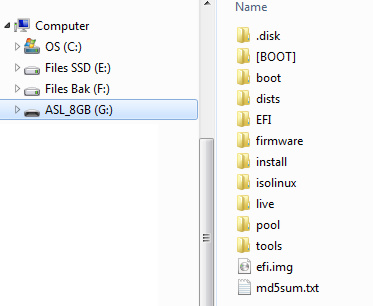
verifying, this is the file I want to put on the usb stick?
or this one?
ASL_1.01-20180417-amd64-i386-debian-stretch-netinst.iso
I think I downloaded too many files and now are confused as to which one is correct.
Mike
Hi, not to add noise to this thread, but I’m pretty sure the method is amiss, here.
From Windows, i would use a tool like Rufus to write the ASL .iso image to your removable flash media. There is no need to extract the contents of the .iso.
The .iso actually contains the structure necessary to boot to the removable flash media. If you use a tool to extract the files out, you are effectively stripping away the baked-in ability to boot the image.
Once you boot the flash media, install ASL as you normally would to the device’s internal storage.
HTH
Edit: i should add that it might be helpful to think of the .iso as an image of a CD (which is exactly what it is). It is your installation media, not the final installation itself. Once you have the media created, you could potentially use the same USB flash drive to install ASL on any amd64-based computer with it’s own internal storage and is capable of booting to USB.
It differs from the Raspberry pi install in this way, which you put the install directly on the target device’s storage.
Success!!
The dead bios battery was the cause of all my issues I think.
replaced the battery and F12 got me into the boot selection menu.
copying (not flashing) the files to the usb stick was successful.
asl-2.0.0-beta.6-kc1kcc-20210324-amd64.hybrid.iso is the correct file.
on clonezilla, it prompted for which drive, not debian. I chose drive 1, drive 0 was the usb stick.
I am now at the repeater prompt. via ssh
lets see how configuring this beast goes.
Thanks everyone for your help!
Mike
This topic was automatically closed 3 days after the last reply. New replies are no longer allowed.